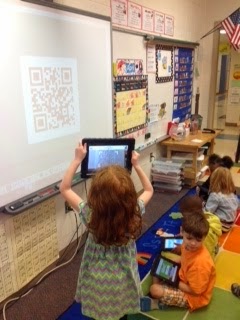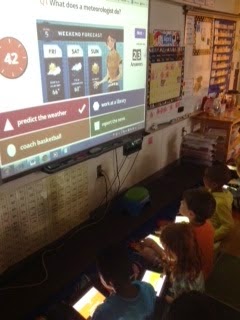Tuesday, August 25, 2015
The Blog Has Moved
Thank you for visiting the Brier Creek ES BYOD Blog. The new Digital Learning Google Plus Board is coming soon so that you can stay up to date on all of the exciting digital news at Brier Creek.
Friday, May 29, 2015
Minecraft for the Masses
Molly and I have been experimenting with some cross curricular action using the strategy based game, Minecraft. Part of our action research team was to find unique ways to use technology and writing together. It is a wonderful for enrichment, as well as a weekly activity that the kids love and enjoy. Engagement is extremely high. When the students know more than you, things can be daunting. However, it was easy to pick up and learn along with our students. Students are required to stay on task, provide evidence of their work using signs, and work in teams to foster positive relationships. Each component incorporates a writing piece. Next year, we hope to incorporate these types of activities quite regularly. The curriculum integration is astounding. I have provided useful links for further investigation. Below are some of the ways we are currently using it.
- Perimeter, Area, and Volume (Our first activity that we continue to build upon)
- Creating a model of Colonial Boston (Must include the various jobs we have discussed, period correct buildings and situations, and the Boston Harbor, Tea Ships, etc.)
- Designing their ideal classroom (Opinion piece, writing)
Links:
http://lessons4minecraft.com/ - Useful resource with lesson plans, ideas, and curriculum across grade levels.
http://gametrainlearning.org/teacherprograms/minecraft-workshop/ - Introductory Lessons
http://educade.org/lesson_plans/minecraft-math-area-and-perimeter - Minecraft Math, great video and explanation.
https://drive.google.com/file/d/0B2X0z6pjP70NdnI3Ri1BRWdnazg/view?usp=sharing - Here is our lesson that we created using Area, Perimeter, Volume, and Fractions.
Any questions or suggestions please let us know. Feel free to add to the Minecraft folder in our Staff Google Drive! Here are a few of our projects. We are currently using Apple Air to present this in class for the speaking and language portion of our curriculum. Additionally, we would like in the future to have students upload creations/videos/etc. to a designated page. We are currently using screen shots. Wake County is heavily looking into Minecraft as a learning tool. We'll keep you updated! Thanks so much.
http://gametrainlearning.org/teacherprograms/minecraft-workshop/ - Introductory Lessons
http://educade.org/lesson_plans/minecraft-math-area-and-perimeter - Minecraft Math, great video and explanation.
https://drive.google.com/file/d/0B2X0z6pjP70NdnI3Ri1BRWdnazg/view?usp=sharing - Here is our lesson that we created using Area, Perimeter, Volume, and Fractions.
Any questions or suggestions please let us know. Feel free to add to the Minecraft folder in our Staff Google Drive! Here are a few of our projects. We are currently using Apple Air to present this in class for the speaking and language portion of our curriculum. Additionally, we would like in the future to have students upload creations/videos/etc. to a designated page. We are currently using screen shots. Wake County is heavily looking into Minecraft as a learning tool. We'll keep you updated! Thanks so much.
Tuesday, May 26, 2015
Book Trailers with iMovie
My students just finished reading the Historical Fiction novel by James L. Swanson titled, Chasing Lincoln's Killer. It was the perfect novel to integrate into our 4th quarter Social Studies topic of the Civil War and America's rebirth after it ended. After finishing the novel, we made "book trailers" to promote the book to other students. Here a couple of my favorites!
Book Trailer 1
Book Trailer 2
P.S. It is a great read if you have not read it.
Book Trailer 1
P.S. It is a great read if you have not read it.
5th Grade App Board
5th Grade created an App Board for kids to put their favorite apps they use in the classroom! Again, not sure why the picture uploaded sideways. I swear it looks perfect saved on my computer!
Tables into Graphs...and Vice Versa!
Students inputted data into tables via Excel and then linked their data to create a graph. This was part of our algebra unit when we were graphing equations and input/output tables. (Not sure why the picture uploaded sideways...#techprobs)
Wednesday, May 13, 2015
Questions Asked, Questions Answered with Quiz Maker
Mrs. Garren and Mrs. D'Elia collaborated with 3rd Grade Track 4 students to create quizzes to test their comprehension of non-fiction articles. The students chose and read articles from Time for Kids on their ipads. They worked with partners do discuss facts they learned, questions they had and generated critical questions. Next they used the Quiz Maker app to create their very own quizzes for their peers to complete. The students all agreed that generating questions based on what they've read really helped demonstrate their comprehension of the article they read.
Labels:
3rd Grade,
app,
collaboration,
common core,
ipad,
quiz maker,
reading
Monday, May 11, 2015
Socrative
This is my new favorite App/Website is called Socrative. This tool allows you to create multiple choice or open ended questions. It gathers the information and then creates a page with results!!!
I used this last week at a Math Center. Students had to answer open ended math questions! Be careful with open ended as you have to make sure you come up with all the possible correct answers!
It took me about 10 minute to create a 10 question quiz. You can even upload pictures into the question if there are any diagrams for science they need to see!!
For the results page I was able to see what percentage as a class we got right and who missed the question. You can either have the kids put their name or hide their identity!
I used this last week at a Math Center. Students had to answer open ended math questions! Be careful with open ended as you have to make sure you come up with all the possible correct answers!
It took me about 10 minute to create a 10 question quiz. You can even upload pictures into the question if there are any diagrams for science they need to see!!
For the results page I was able to see what percentage as a class we got right and who missed the question. You can either have the kids put their name or hide their identity!
Wednesday, May 6, 2015
Number Pieces App
Currently my students are working on volume! They were given the task to create a greenhouse for the school. The greenhouse had to have a volume of 900 ft cubed or 100 ft cubed.
Students used AwwApp to create a list of their dimensions and a 3-D version of the greenhouse.
Students used AwwApp to create a list of their dimensions and a 3-D version of the greenhouse.
Next using the NUMBER PIECES app, the student used base 10 pieces to great a net. A net is a 2-D version of a 3-D box.
The NUMBER PIECES App on the school IPads are great for anything with place value!!! We also used it during our strategy to group to demonstrate dividing a whole number by a decimal!
Butterfly Life Cycles and Google Forms
I created a Google Form for my kids to use as an assessment for our final day of learning during our Butterfly Life Cycle unit. I embedded pictures as well as texts into the form. The kids really enjoyed it and were very engaged and excited to tell me about all that they had learned! Please click on the link below if you would like to see the Google Form!
Butterfly Life Cycle Google Form
Butterfly Life Cycle Google Form
Tuesday, May 5, 2015
Fraction Apps
Today we used two different apps in class to test our knowledge of fractions. We used the Thinking Blocks by Math Playground to help us with problem solving with fractions. Students have to use models to help build the concrete understanding of what they are trying to find in the question. This gives great problem solving practice as we close in on the EOGs. Students can use the space around the problem as a whiteboard to do their math work. This app is very interactive and highly engaging!
The other app we used is Fractions by Brainingcamp. Students work through activities finding common denominators, adding and subtracting fractions, multiplying fractions, etc. This app is differentiated with lessons, manipulatives, questions, and challenges for all levels for students. These problems also appear as though they are on a whiteboard where students can do their work right on the screen.
This app even helps students see what the common denominator is of these fractions. Students are loving this app!
Friday, May 1, 2015
Plikers
Plikers was an easy way to check students' knowledge today after our math lesson. I typed in the questions into plikers and then the students held up their assigned answer card. They hold their card up in the correct direction showing their answer of choice A, B, C, or D. I then used my device to scan the room and their answers were picked up and displayed. A quick way to check their knowledge.
Wednesday, April 22, 2015
Nearpod is AWESOME!
I discovered Nearpod on Pinterest as I searched for ways to use tech in my 1st grade classroom. When you create a free account on Nearpod, you can search and download presentations (but there isn't a huge selection yet AND you have to pay for those) or create your own. I created my own and attempted to embed as many different types of activities as possible to teach fact families and the connection between addition and subtraction. So, you create the slides (which is super easy, if I can do it, YOU can do it!) and save the file in your Nearpod library-you can also share files with others. When you are ready to use a presentation, you receive a Join Code. Kids can access Nearpod by app, web address or a QR code, enter the code and an identifier, like student number or initials, then view the activities you created in a self paced mode or keep all students on the same activity at the same time. I embedded a short Discovery Ed snippet, basic teaching slides, multiple choice questions, questions with open ended answers and "draw it" responses. I especially like that I can open a student's drawn response on the smart board and have them come up to explain their thinking using Math Talk. I love that every response is saved, even a screen shot of the student's "draw it" response and the website/app keeps all of your reports for you. What a great way to gather evidence of learning!! I look forward to using it again
.
.
Google Earth on Earth Day!
My kindergarten students and I collaborated with Mrs. D'Elia and used Google Earth to study and visit the Earth, continents, our country, our state, our city, and even students' own homes! We celebrated Earth Day and how we each fit into our big and wonderful world!
Tuesday, April 21, 2015
Beat the Afternoon Slump with Kahoot IT!
We played Kahoot It this afternoon to enhance our learning about Butterfly life Cycles. It definitely helps us beat the afternoon slump that can occur from time to time:)
Thursday, April 16, 2015
Using Google Earth in SS
Today my kindergarten students used the Google Earth app to explore our world! Mrs. D'Elia showed us how to find several key locations and introduced us to basic map skills and vocabulary (which ties in perfectly with the K social studies map unit). We were even able to find our school and other surrounding places. My kids loved the 3D model of the Earth and being able to "zoom" in from our continent, to our country, to our state, to our city and finally to our neighborhood and school. Google Earth is definitely for students to explore!
Wednesday, April 15, 2015
Creating "All About" Stories with StoryKit
Mrs. D'Elia and I collaborated to plan and implement a writing lesson that incorporated the StoryKit app. The students wrote "All About" informational books. The students included a title page, a table of contents page and 3-4 pages of informational text with illustrations. Then they made their stories come alive by recording their voices reading the text to add this multimedia piece. They emailed their final productions to me to share with their parents! We had so much fun completing this project!
Tuesday, April 14, 2015
Volume Word Problems
VOLUME....Students wrote their own volume word problems. They then used manipulatives to show their answers and recorded how to solve the problems on their devices. It was a great way to use good 'ole manipulatives and technology!!! #mixingtheoldwiththenew
Using the Number Pieces App to Learn About Volume
As part of our unit on volume, we made nets of greenhouses using the Number Pieces app! They LOVED it! :)
Friday, April 10, 2015
Mrs. Evans' Kindergartners Wonder About Weather!
Mrs. Evans and Mrs. D'Elia collaborated and planned an app smashing weather activity! First the students identified a type of weather that they wonder about and created an I wonder statement. (For example: I wonder how clouds are formed.) They researched and wrote the answer to their weather wonder. Next they used the iPad's camera and created a video to record their wonder statement in front of a green screen (green butcher paper taped on a wall in the hallway). Then they used the Internet to find and save a picture of their weather wonder. The picture was used in ChatterPix Kids to create a talking explanation of their wonder statement. After this, the students drew their own illustrations using Doodle Buddy to create a background image for their green screen recording. They tied all of these elements together in DoInk's Green Screen to create a multimedia presentation. They accomplished this in three busy and fun sessions! It was AWESOME!!!
Labels:
ChatterPix,
DoInk's Green Screen,
Doodle Buddy,
Green Screen,
multimedia presentation,
Weather
Friday Form and Flubaroo Fun
Today was a funfilled Friday!
We started with a Science Vocab Quiz on Google Forms, graded with Flubaroo.
We then read a chapter from our class novel Chasing Lincoln's Killer* (old fashion paperback ;-)) Fom here, we used Linoit to answer a Main Idea question and start a class discussion about the chapter and characters we had just read about.
After that we use Kahoot Survey to analyze certain characters from the first three chapters.
The more we use certain apps, websites, forms, etc., the process of them logging on and completing the task is getting seamless; I do not have to instruct on how to login or navigate any longer. Happy Friday.
We started with a Science Vocab Quiz on Google Forms, graded with Flubaroo.
We then read a chapter from our class novel Chasing Lincoln's Killer* (old fashion paperback ;-)) Fom here, we used Linoit to answer a Main Idea question and start a class discussion about the chapter and characters we had just read about.
After that we use Kahoot Survey to analyze certain characters from the first three chapters.
The more we use certain apps, websites, forms, etc., the process of them logging on and completing the task is getting seamless; I do not have to instruct on how to login or navigate any longer. Happy Friday.
Thursday, April 9, 2015
Chalktalk Conversations
Day 1 - Students were annotating a passage together. They were encouraged to use appropriate questions stems ("A question I have is" "I was wondering what/why this word" "Why did the author" when asking each other questions as well as appropriate speaking stems, ("I agree with" "I disagree with" "To add onto ...."). Posting these on the Smartboard in two columns helps the students move the conversation along as I walk around and facilitate. Here students were using Thesaurus.com and Dictionary.com to look up words they needed clarification on.
Day 2 - annotating a poem the next day in the same fashion Day 3 - students had seven questions on seven pieces of construction paper of varying HOTS. They needed to respond to each question on their own, while standing with their group and rotating around to each of the seven questions. Day 4 - students then rotated around with their group and read everyone's responses to each questions. They would then delve into a conversation about which responses were most correct and they recorded them on their device.*
* I have found when students are doing a informal writing such as this, writing in their notes on their device is particularly useful. They are able to edit, switch words around, spell check and type neatly and quickly. Many of my reluctant writers have SOARED to new heights with their writing by having a device as an option to type.
Day 2 - annotating a poem the next day in the same fashion Day 3 - students had seven questions on seven pieces of construction paper of varying HOTS. They needed to respond to each question on their own, while standing with their group and rotating around to each of the seven questions. Day 4 - students then rotated around with their group and read everyone's responses to each questions. They would then delve into a conversation about which responses were most correct and they recorded them on their device.*
* I have found when students are doing a informal writing such as this, writing in their notes on their device is particularly useful. They are able to edit, switch words around, spell check and type neatly and quickly. Many of my reluctant writers have SOARED to new heights with their writing by having a device as an option to type.
Planting Seeds with Lino!
We have officially started our Plants and Soil unit for 4th quarter today and to launch it I used Lino/Linoit. This was the first time we did it so I kept our questions simple and something all students would be able to answer- almost like a quick inventory [or KWL] of what the students knew already about the following: plants, soil, and seeds.
The students used a QR code to pull up the Lino and then worked alone, with a partner, and some groups of three to answer all three of the intro questions. Afterwards we discussed plants in further detail and started our Colored Celery experiment that will help us see how the coloring in the water seeps through the stem up to the leaves and in turn, changes their color.
Thank you to all the individuals who shared their experiences with Lino, Maynard for sharing the iPADS, and Shearer for sharing her celery :)
QR Codes and Kahoot in Kindergarten
This morning we finally embraced BYOD in our kindergarten classroom! The kids have been using their devices in small groups, but we have not attempted any whole group activities yet. Although we only have 4 students with their own device, we were able to buddy up and supplement with our school iPads. First we used a QR code to take us to Kahoot! We then completed a Kahoot that explored weather concepts. This was great practice for our science assessment we took later on. It also gave me a quick snapshot about one topic I needed to touch on again before the assessment. My kids LOVED reviewing this way and it only took my 10 minutes to make the questions. Through my exploration of the site I learned you can browse other teacher created activities and found 2 more we will do next week (one on math facts and one on blends). I highly recommend searching the site (you can search by grade or content)! #evenkindergartencandoit!
Wednesday, April 8, 2015
I Want to be Like Mr. B!
I was inspired by the fantastic Mr. B. when I saw he was now creating his quizzes online for the students to complete. I am all about finding ways to minimize the paperwork and save time so I have more time to find more resources for my teaching. First, I created the quiz using Google Forms, then I created a QR code for them to use to access the quiz. We ran through a few kinks [students hitting submit too early, etc.] but I'm positive the next time around will be smooth sailing!
Thanks Mr. B :)
Thanks Mr. B :)
Saturday, April 4, 2015
First/Fourth Grade: Digital Learning Share
My first grade students and Ms. Collins' fourth grade students shared how they use digital learning tools in their classrooms. To begin, the 1st grade students taught the 4th graders how they use linoit by posting information about themselves (name, age, favorite thing to do).
Next, we practiced using linoit as a way to share our thoughts during our read aloud. The 1st graders have been reading Fancy Nancy: Nancy Clancy: Super Sleuth.
Ms. Collins' 4th graders showed the 1st graders how to share their thoughts (connections, questions, inferences, etc.) during our read-aloud. They did a wonderful job!
Finally the 4th grade students shared their favorite digital learning tool to their 1st grade buddy. The fourth graders shared; story kit, Discovery Education: Board Builder, Aww white board, Big Universe, etc. We even had one 4th grade student present on the SMARTboard how she uses board builder. We are hoping to have more shared learning experiences for our First/Fourth grade buddies using technology!
Labels:
1st Grade,
4th Grade,
Board Builder,
collaboration,
Linoit,
story kit,
students teaching other students
Subscribe to:
Posts (Atom)























.JPG)
.JPG)







.JPG)
.JPG)